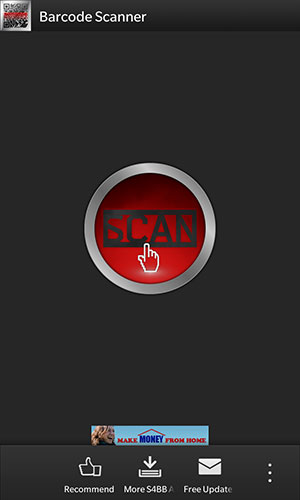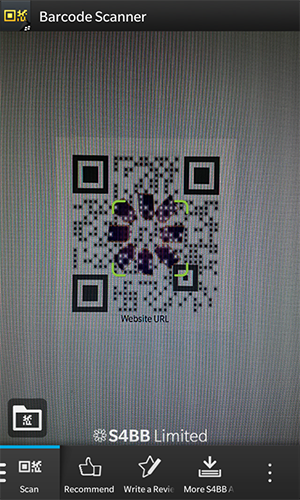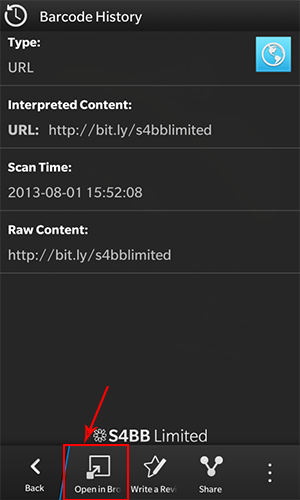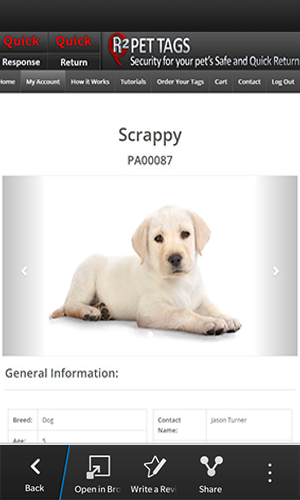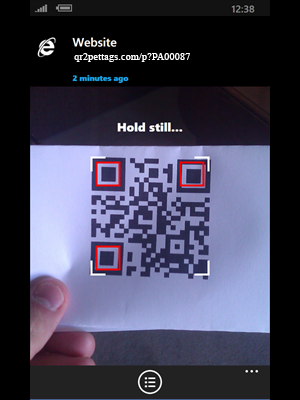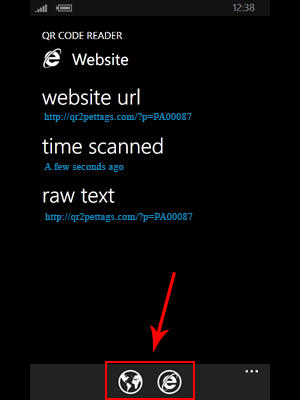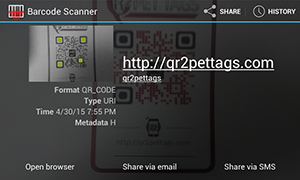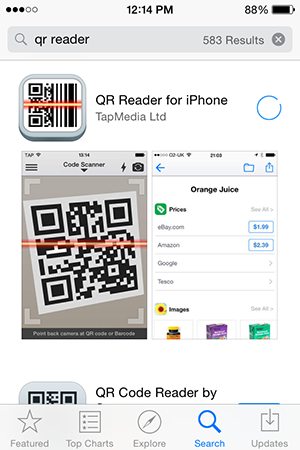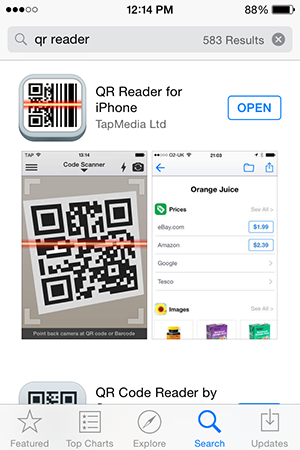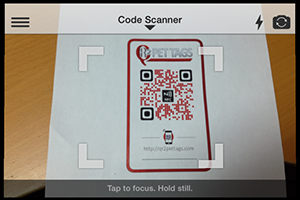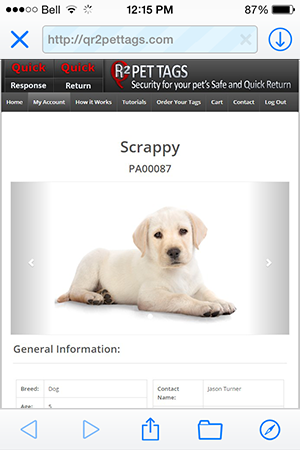Pet Tags QR Scanning Tutorials for Mobile
Blackberry Qr Code Scanning Instructions
Scanning a QR Code with Blackberry couldn’t be easier! Here is a quick guide and list of some available apps to assist you in scanning a QR2 Pet Tag
Example Blackberry QR Code Scanning Applications
How to use Barcode Scanner
Step 1: Download “Barcode Scanner†from Blackberry World and open it.
Step 2: Press the “Scan” button in the middle of the screen
Step 3: Position phone’s camera over QR Code on pet’s tag
Step 4: Application should bring up a screen similar to the one below. To open the link, press the “Open in Browser” button highlighted in red below.
Step 4: Application should bring you to the corresponding pet’s page
Windows Phone Qr Code Scanning Instructions
Scanning a QR Code with Windows Phone couldn’t be easier! Here is a quick guide and list of some available apps to assist you in scanning a QR2 Pet Tag
Windows Phone QR Code Scanning Applications
How to use QR Code Reader
Step 1: Download “QR Code Reader†from the Windows App Store and Open it.
Step 2: Position phone’s camera over QR Code on pet’s tag
Step 3: Application should bring you to a screen similar to below. Press one of the buttons in red illustrated in the screenshot below.
Step 4: Application should bring you to the corresponding pet’s page
iPhone Qr Code Scanning Instructions
Scanning a QR Code with iPhone couldn’t be easier! Here is a quick guide and list of some available apps to assist you in scanning a QR2 Pet Tag
Example iPhone QR Code Scanning Applications
How to use QR Reader for iPhone
Step 1: Download “QR Reader for iPhone†from the AppStore
Step 2: Open “QRReader†(Allow access to phone’s camera if asked)
Step 3: Position phone’s camera over QR Code on pet’s tag (Tap to focus if camera is having issues)
Step 4: Application should bring you to the corresponding pet’s page
Android Qr Code Scanning Instructions
Scanning a QR Code with Android couldn’t be easier! Here is a quick guide and list of some available apps to assist you in scanning a QR2 Pet Tag
Example Android QR Code Scanning Applications
How to use Barcode Scanner for Android
Step 1: Download “Barcode Scanner†from the Play Store
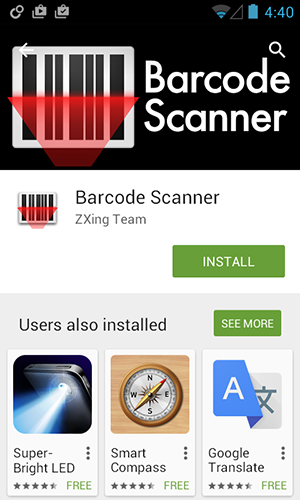
Step 2: Make sure to give the applications the permissions it needs by pressing “Accept”
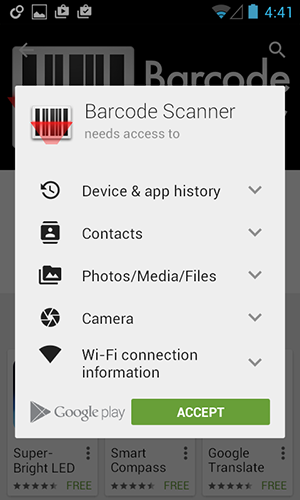
Step 3: Open “Barcode Scannerâ€
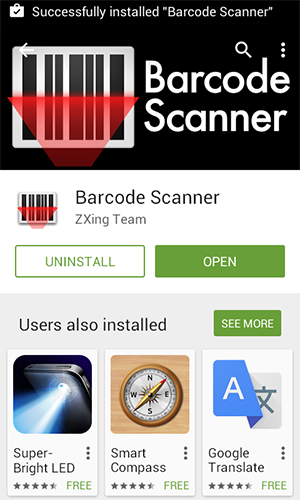
Step 4: Position phone’s camera over QR Code on pet’s tag
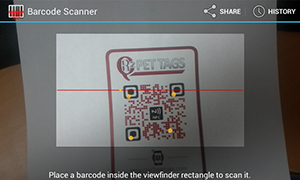
Step 5: Application should bring you to the corresponding pet’s page upon pressing the “Open Browser” button